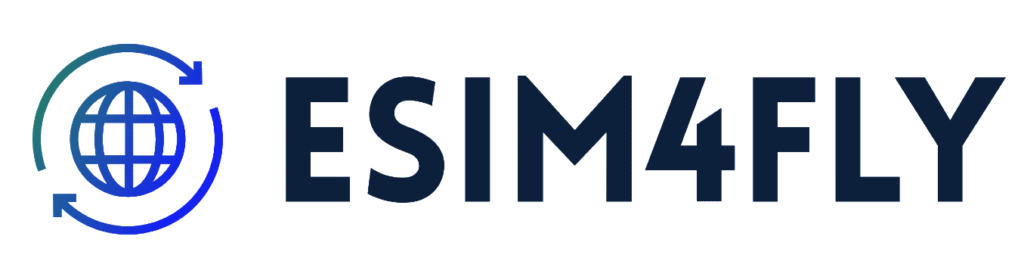Install An eSiM on Android Device
How do I install an eSIM on Samsung
Please check the following items in order to guarantee that you are able to successfully install and set up your eSIM:
1. Your Phone Supports eSIM Compatibility.
2. You have a stable Internet connection, preferably WiFi.
Here are 2 ways to add an eSIM to your device:
- By scanning the QR Code
- By adding the installation details manually
installation By scanning the QR Code
1. Go to Settings > Connections
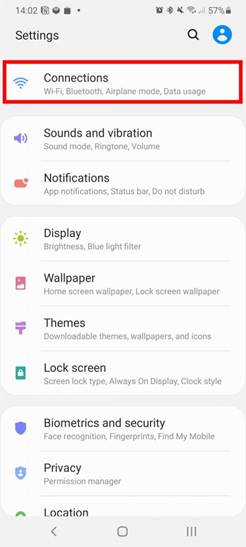
2. Press on SIM card manager
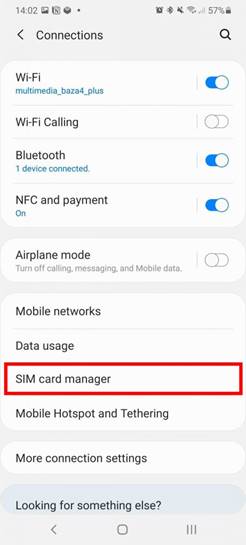
3. Select Add mobile plan
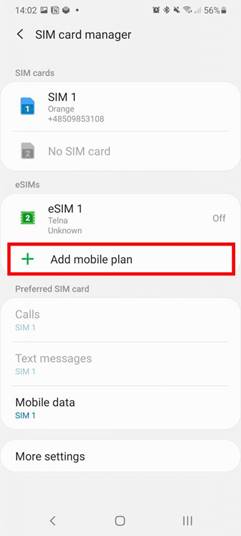
4. Select ‘Scan Carrier QR code’
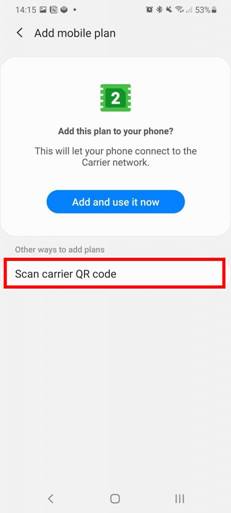
5. Position the QR Code within the guided lines to scan it
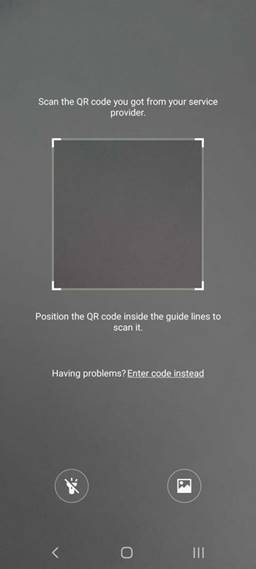
6. Once the eSIM plan has been detected, tap on Add
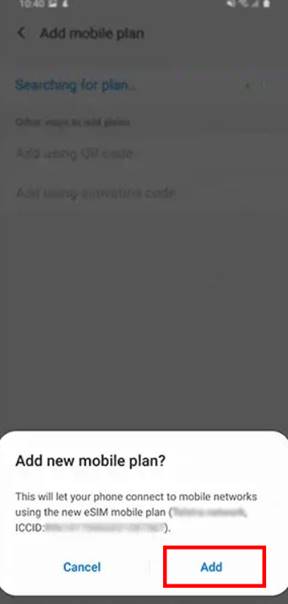
7. When your plan has been registered, select OK to turn on the plan
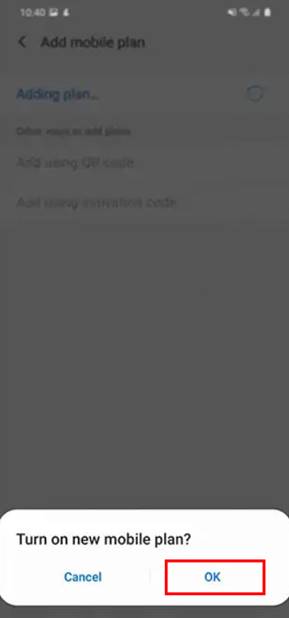
8. Once you have activated your eSIM, you can view it in SIM card manager
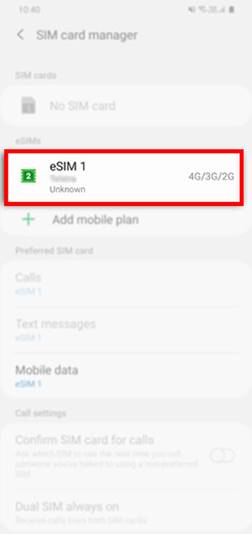
1. Turn on eSIM under Mobile Network
2. Enable Mobile Data
Go to Settings > Connections > Press Mobile networks > Press the indicator next to “Data roaming” to turn the function on.
To manually add an eSIM on a Samsung device, you can follow these steps
1. Go to Settings > Connections > SIM Card Manager
2. Select Add Mobile Plan / eSIM.
3. If you have the QR code, select “Scan carrier QR code” and scan the code.
If you don’t have the QR code, select “Enter code instead” and enter the Code Sent By your support team SM-DP+ADDRESS & ACTIVATION CODE.
Follow the instructions on the screen to complete the setup.