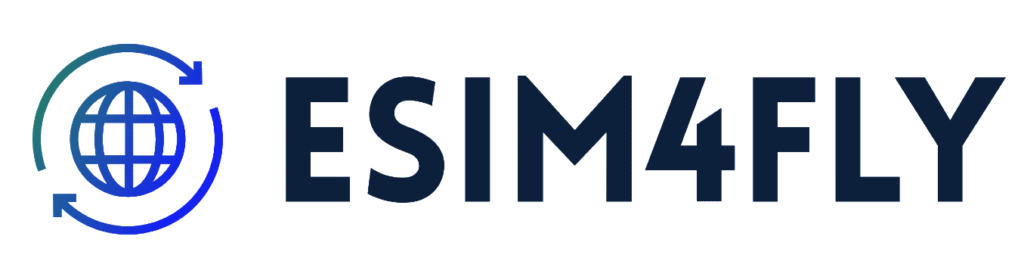SUPPORT FAQs
Does my device support eSIM?
To check if your iPhone is eSIM compatible, you can do the following.
On your iPhone, go to Settings > Cellular > Add Cellular Plan>Add eSIM
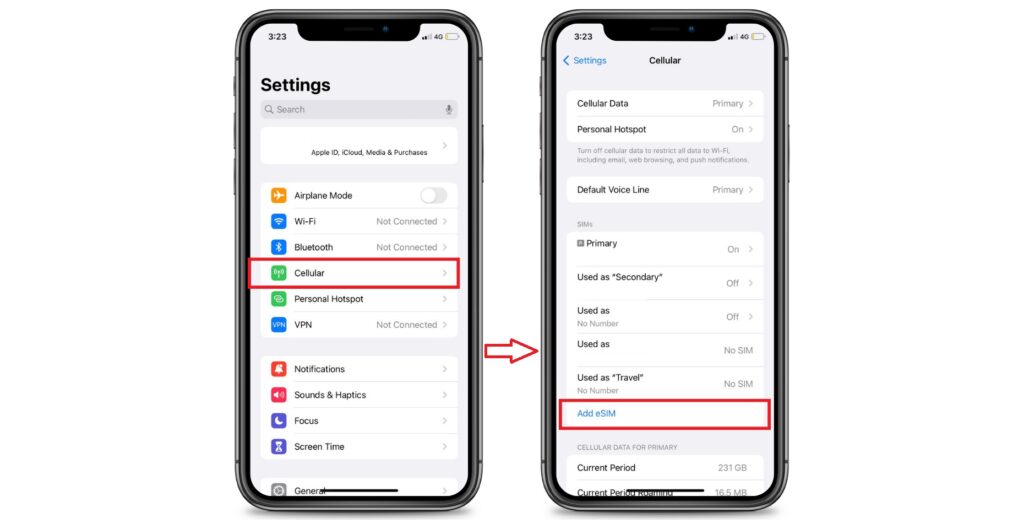
To check if an Android device supports eSIM:
For Samsung Galaxy devices:
OPEN the Settings app > then TAP Connections >
TAP SIM Manager.
If Add eSIM is available, your device likely supports eSIMs.
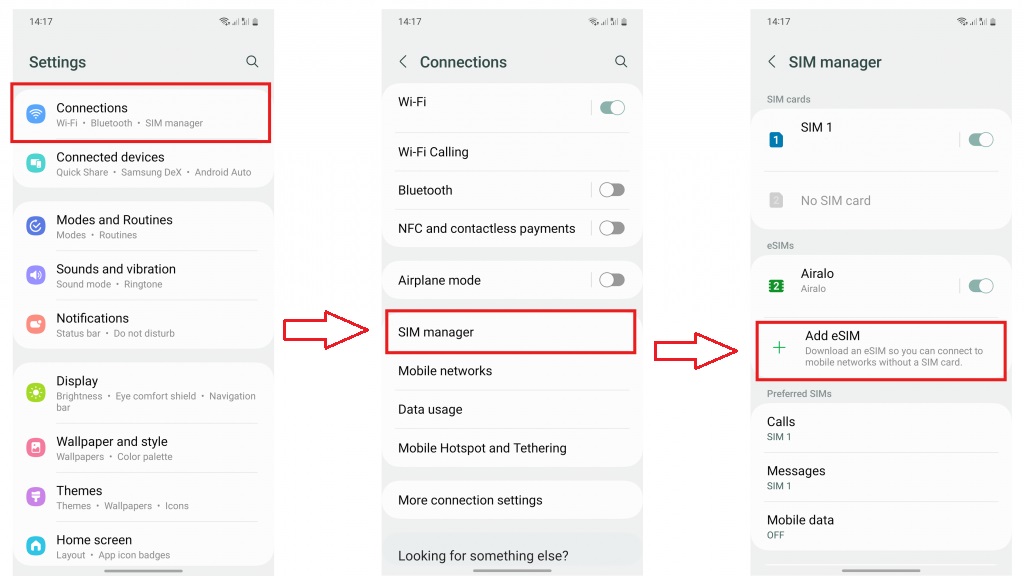
To check Google Pixel devices:
OPEN Settings > TAP Network & Internet>
TAP the + sign beside SIMs.
If the Connect to mobile network page has a “Download a SIM instead?” option, your device is eSIM-capable.
How do I install a QR Code on my iPhone?
Print or display the QR code on another device (e.g., a mobile phone, laptop, or tablet).
Go to your device Settings > Cellular or Mobile.
Tap Add Cellular Plan or Add Mobile Data Plan or Add eSIM
Tap Use QR Code and scan your eSIM QR code.
Label your eSIM (e.g., Italy eSIM).
Choose your preferred default line to call or send messages.
Choose your preferred line to use with iMessage and Facetime.
Choose your new eSIM plan as your default line for cellular data. Keep ” Allow Cellular Data Switching ” turned OFF to prevent changes on your other line.
If you need assistance, please contact us.
How do I install the QR Code on my Samsung device?
Print or display the QR code on another device (e.g., a mobile phone, laptop, or tablet).
GO to Settings.
TAP Connections.
TAP SIM Manager.
TAP Add eSIM.
TAP Scan QR code from service provider.
TAP Add.
Once the eSIM is installed, you will be brought to the Settings page.
SCROLL down and TAP Mobile data.
SELECT the eSIM you installed.
If you need assistance, please contact us.
I can’t scan my QR Code. What can I do?
If you cannot scan the provided QR code, you can install the eSIM by entering the eSIM installation details manually.
Contact our support team by email, and we will send you SM-DP + Address
and activation code
After getting the code:
iPhone install guide –
Go to Settings on your device
Go to Cellular/Mobile
Add Cellular/Mobile Plan
Select Enter Details Manually. You will be asked to enter:
SM-DP+ Address
Activation Code
Confirmation Code (if available)
Turn on your eSIM under Cellular/Mobile Plan
Select your eSIM for Cellular/Mobile data
Enable Data Roaming
Please turn off your primary line to avoid roaming charges from your carrier provider when overseas
Samsung Instal guide:
Go to Settings on your device
Tap on “Network & Internet”
Tap the “SIM manager”
Tap Add eSIM / Add Data Plan
Tap Enter Code Manually. You will be asked to enter the QR code information SM-DP+Adress
Turn on your eSIM under “Sim Manager”
Enable “Mobile data”
Go to setting > Conectiuns > Mobile networks >
Torn on “Data Roaming”
Please turn off your primary line to avoid roaming charges from your carrier provider when overseas
If you need assistance, please contact us.
I am Abroad and need help with the local setup.
Go to Mobile Installation Guide for installation details
Please turn off your primary line to avoid roaming charges from your carrier provider when overseas
If you need assistance, please contact us.
I’m experiencing the “This code is no longer valid” error.
This error message appears when you try to add an eSIM that has been added before or the QR code was partially scanned due to poor connection.
Option one – go to setting – cellular and check if a new line was added it will be the last one on the eSIM list and probably will be “On”
To confirm whether the eSIM has been installed or not, please proceed as below:
Go to Settings
Go to General
Tap About and scroll down
If the eSIM is installed and turned on, you should be able to view the ICCID [NUMBER] + an extra digit as long as the eSIM line is “On” under your Cellular Plans.
If you need assistance, please contact us.
I have done all of these install instructions, and it's not working.
You probably did not turn on the roaming optimun on your data plan
iPhone:
Go to settings> cellular > Tap the new eSIM line that was created (will be the bottom one)
Turn on “data roaming”
Samsung:
Go to setting > Conectiuns > Mobile networks >
Torn on “Data Roaming”
If you need assistance, please contact us.